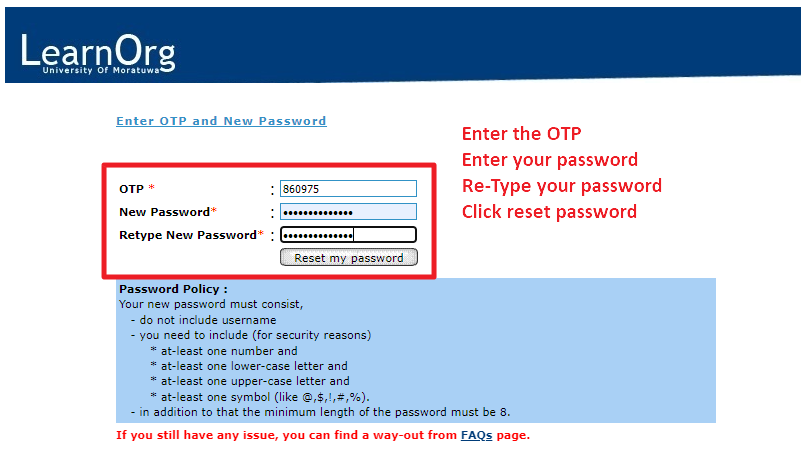INSTRUCTIONS:
Step 1: Click on "Forgot my password."
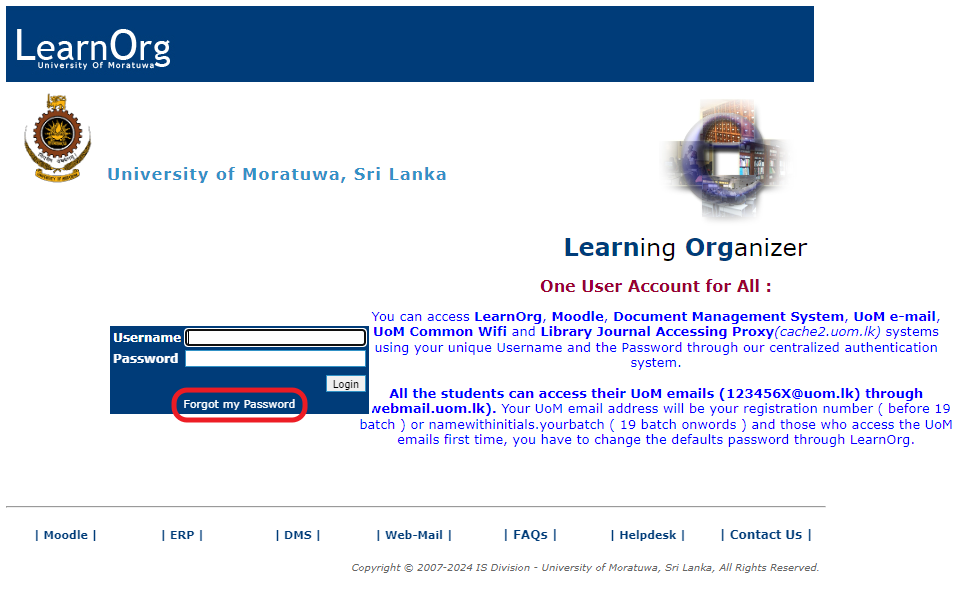
Step 2: Read the instructions first, and then enter the requested details in the given text boxes. Then press "Send OTP."
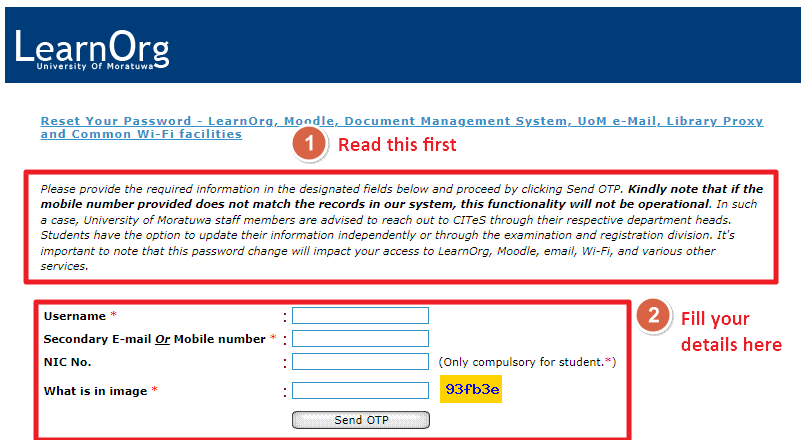
Step 4: Wait for the OTP. An OTP will be sent to your secondary email and to your mobile number.
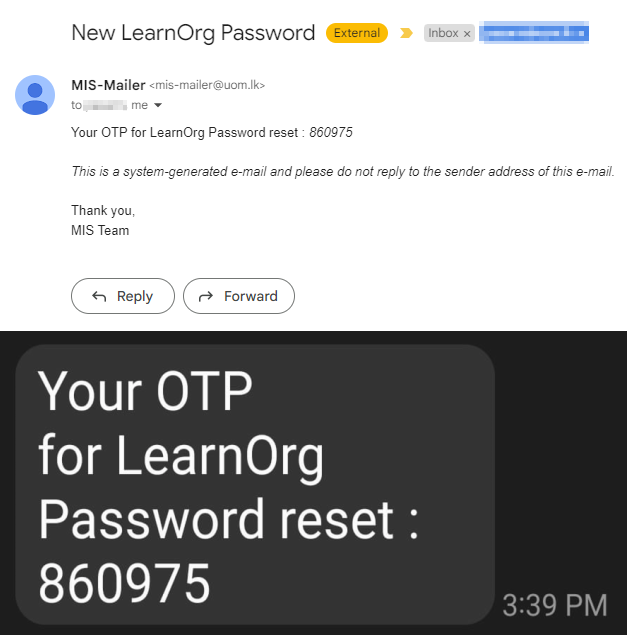
Step 5: Set a new password for your account. Make sure to read the password policy first.