Please note that prior to following this guide you have to request a web panel account via https://helpdesk.uom.lk/ under the help topic "UoM Staff Web request"1. login to your web panel account via https://vh.uom.lk:2083 |
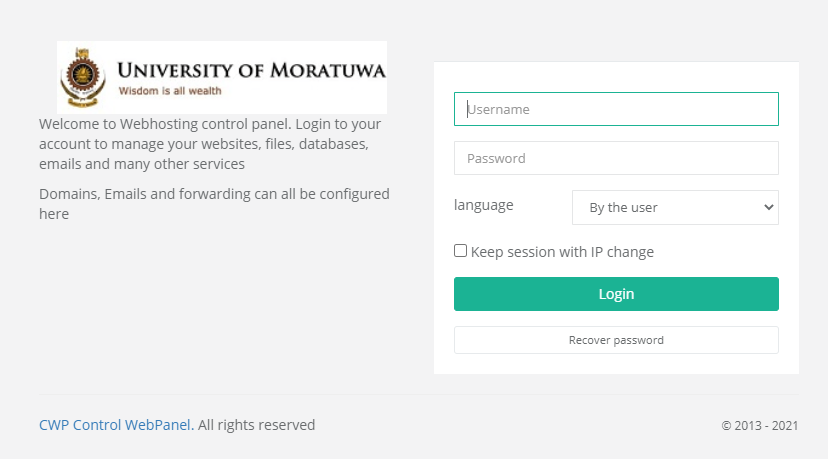 |
| 2. Click "Script Installers" then "Sitepad" on the left panel |
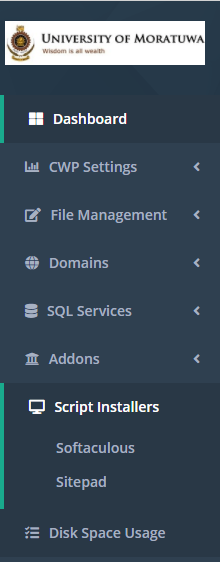 |
| 3. Click on "Add New site" on the left panel or "create a new site" on the page to start building your site. |
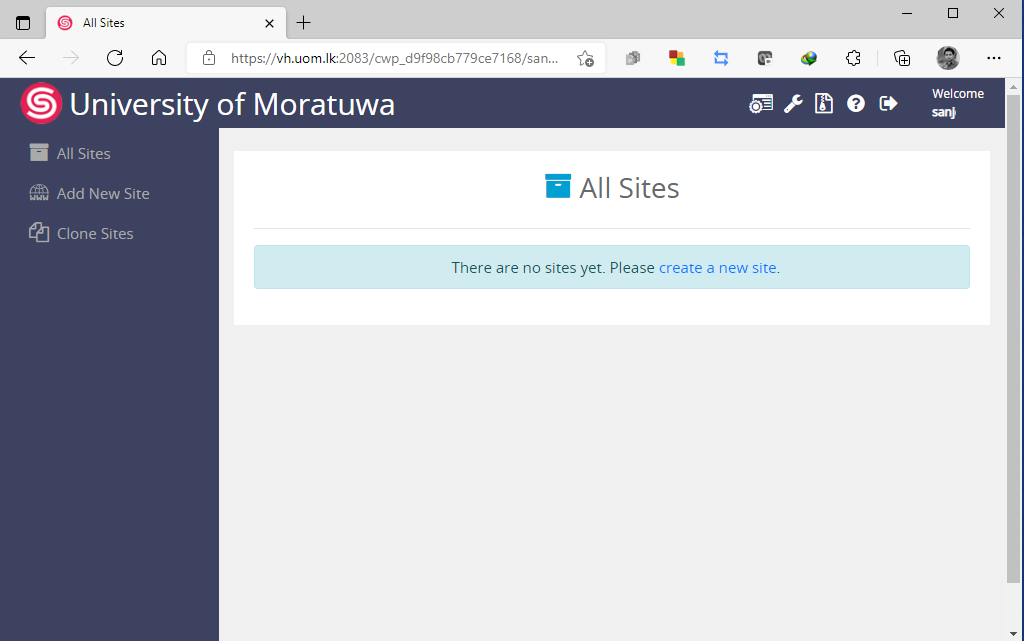 |
| 4. Click on "Get Started" on the builder page |
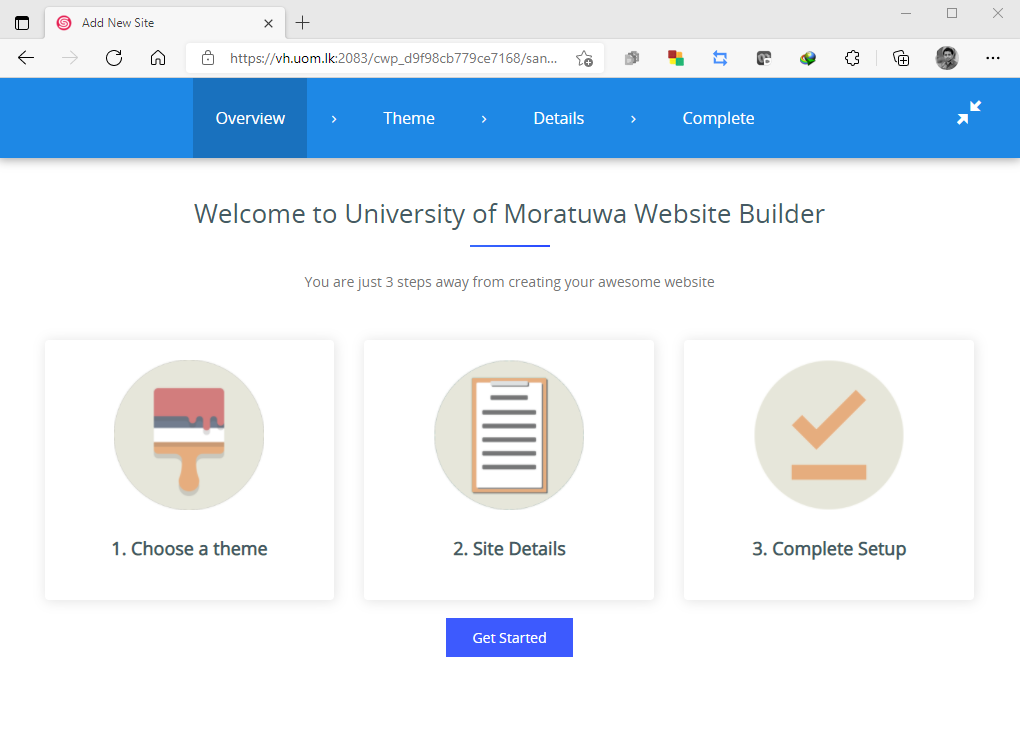 |
| 5. Select a theme for your web site. |
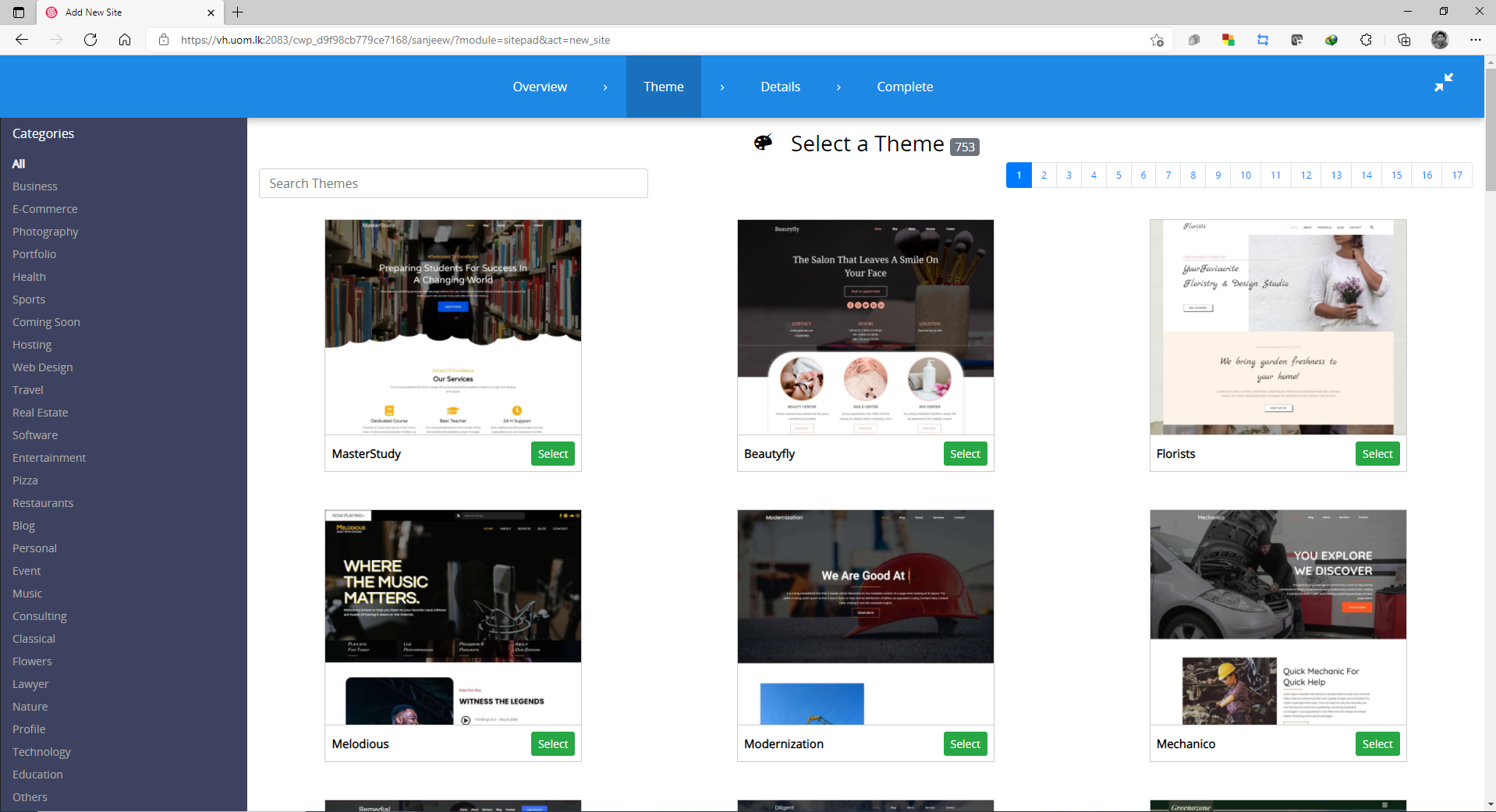 |
| 6. Fill in your details and click "Proceed with Install" |
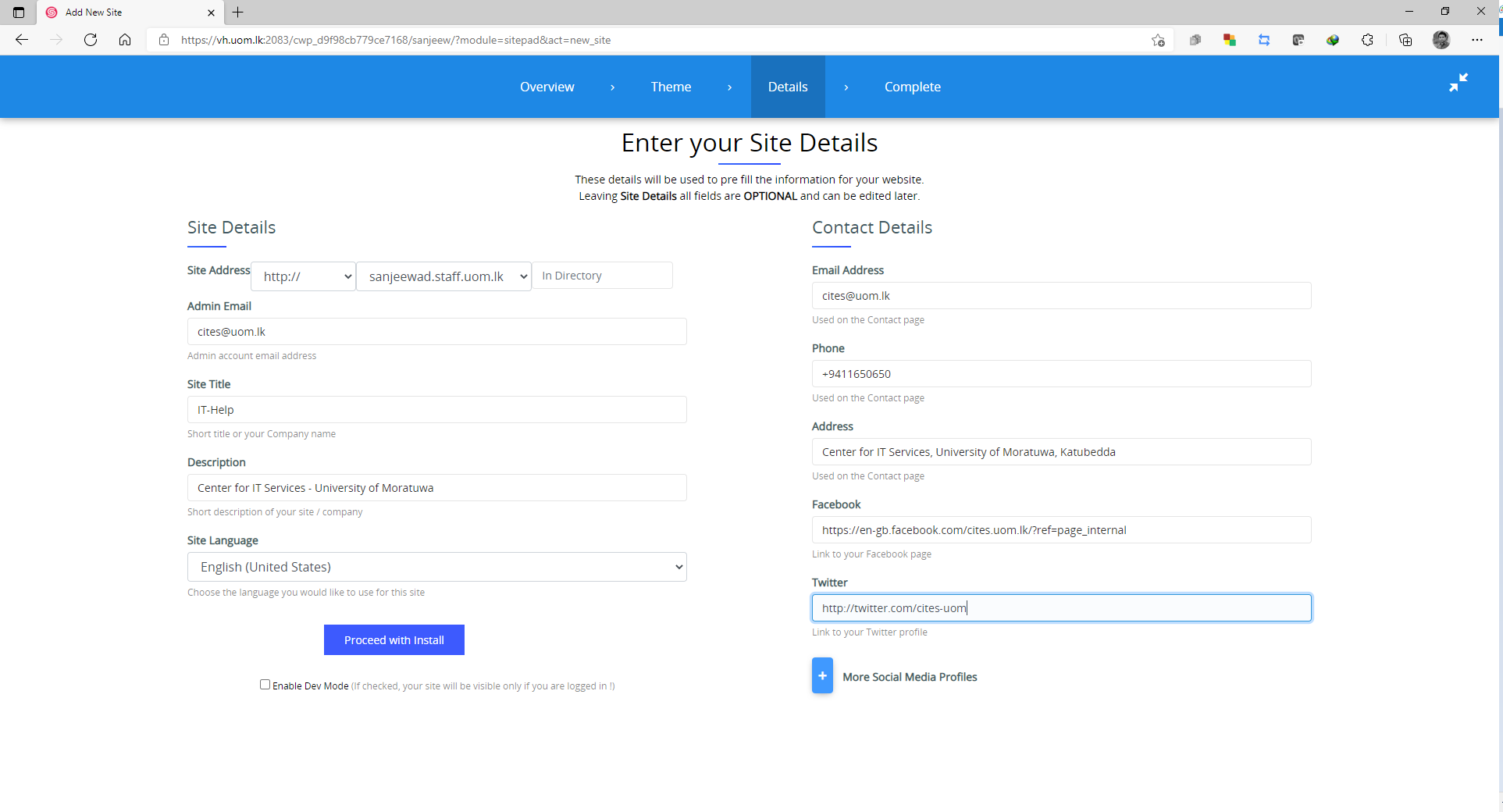 |
| 7. Read the Copyright warning and click "yes" or "No" according to your preference. |
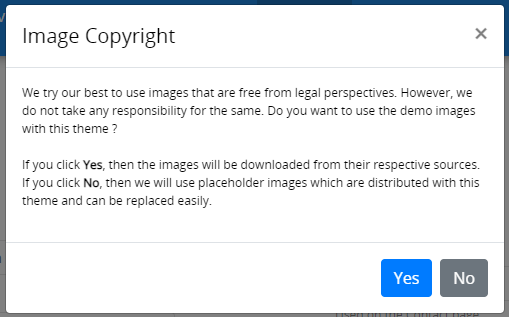 |
| 8. After completing you will see below page. Click the links on the 'Setup Complete' notification box to customize your personal website as per your preference. |
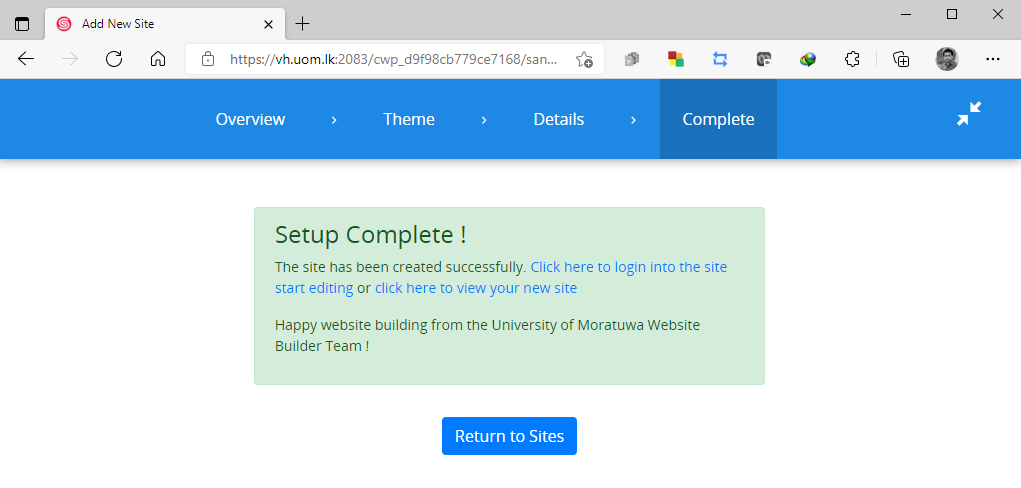 |
| 9. If you have more questions on this please open a ticket via IT Helpdesk- University of Moratuwa |
