If you have been granted a zoom account from the university side, Please proceed with the below steps afterwards.
- Visit learn.zoom.us
- Click on Sign in or host (if you're signing in for the first time, it's recommended to click 'sign in' and setup your profile.)
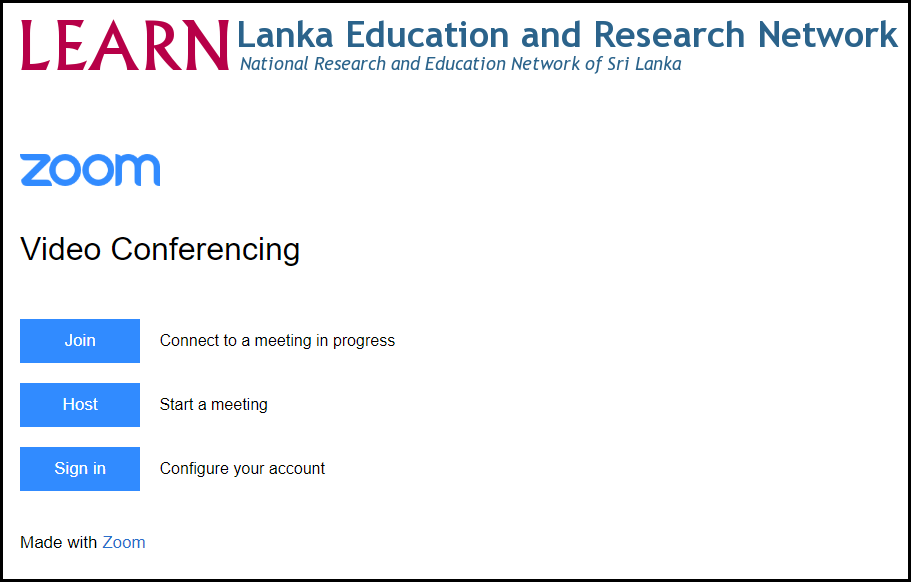
- Search for University of Moratuwa
- Click Continue
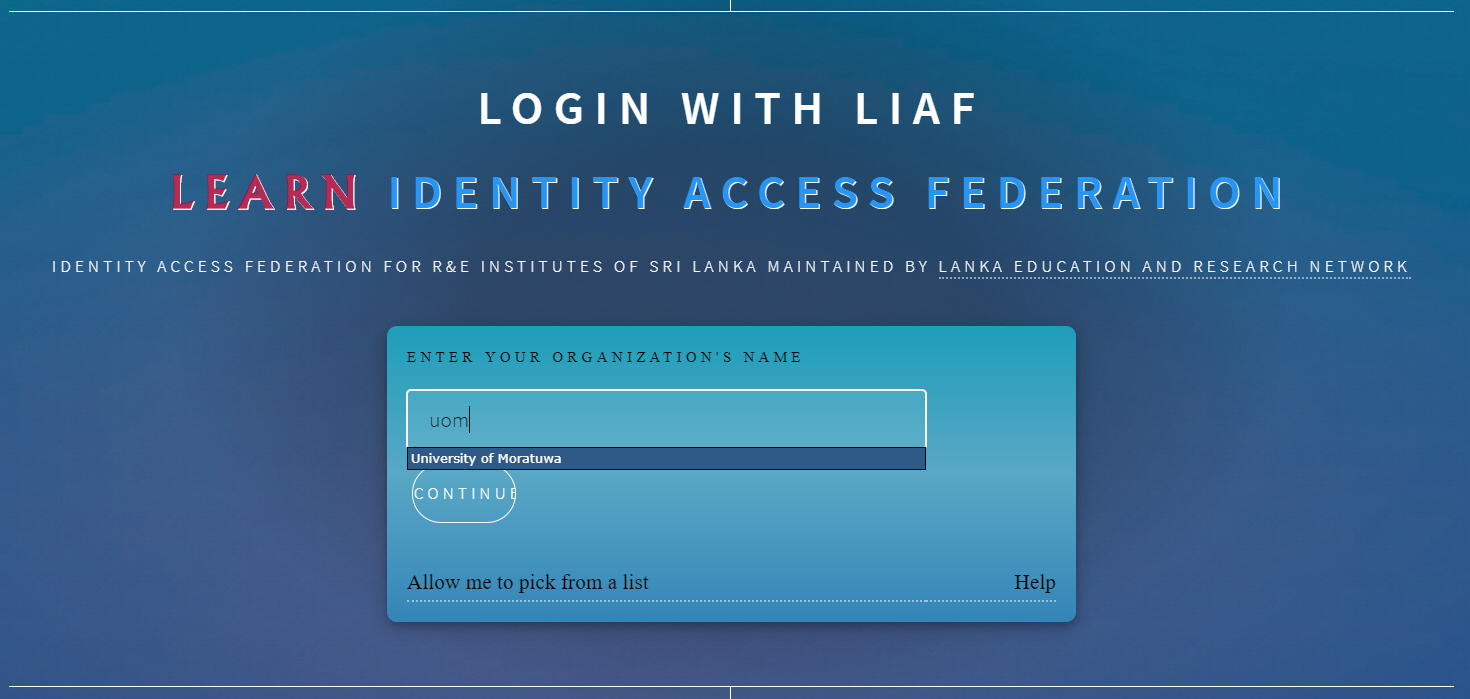
- Provide Your UoM Credentials
- Click Login
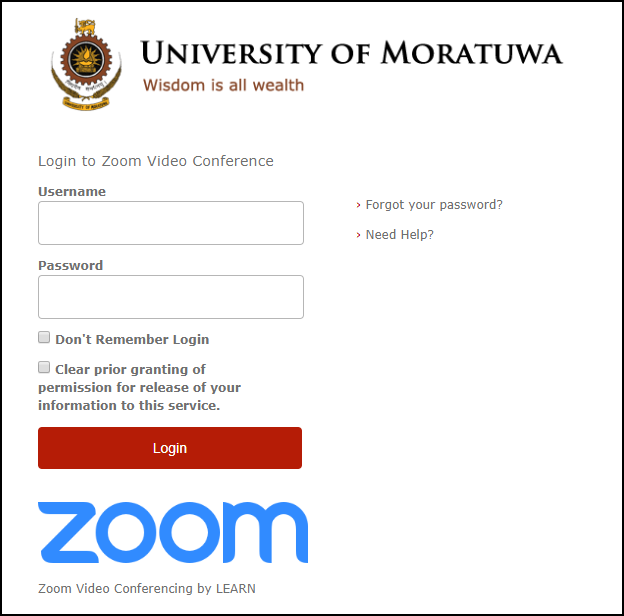
- Read and Accept the Consent
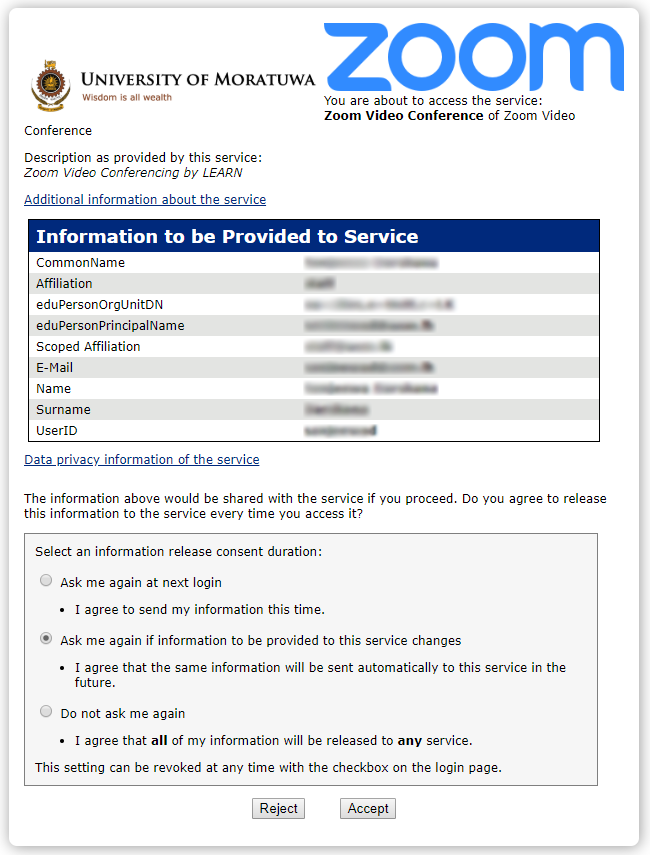
- Edit Your ZOOM Profile
- Enjoy ZOOM
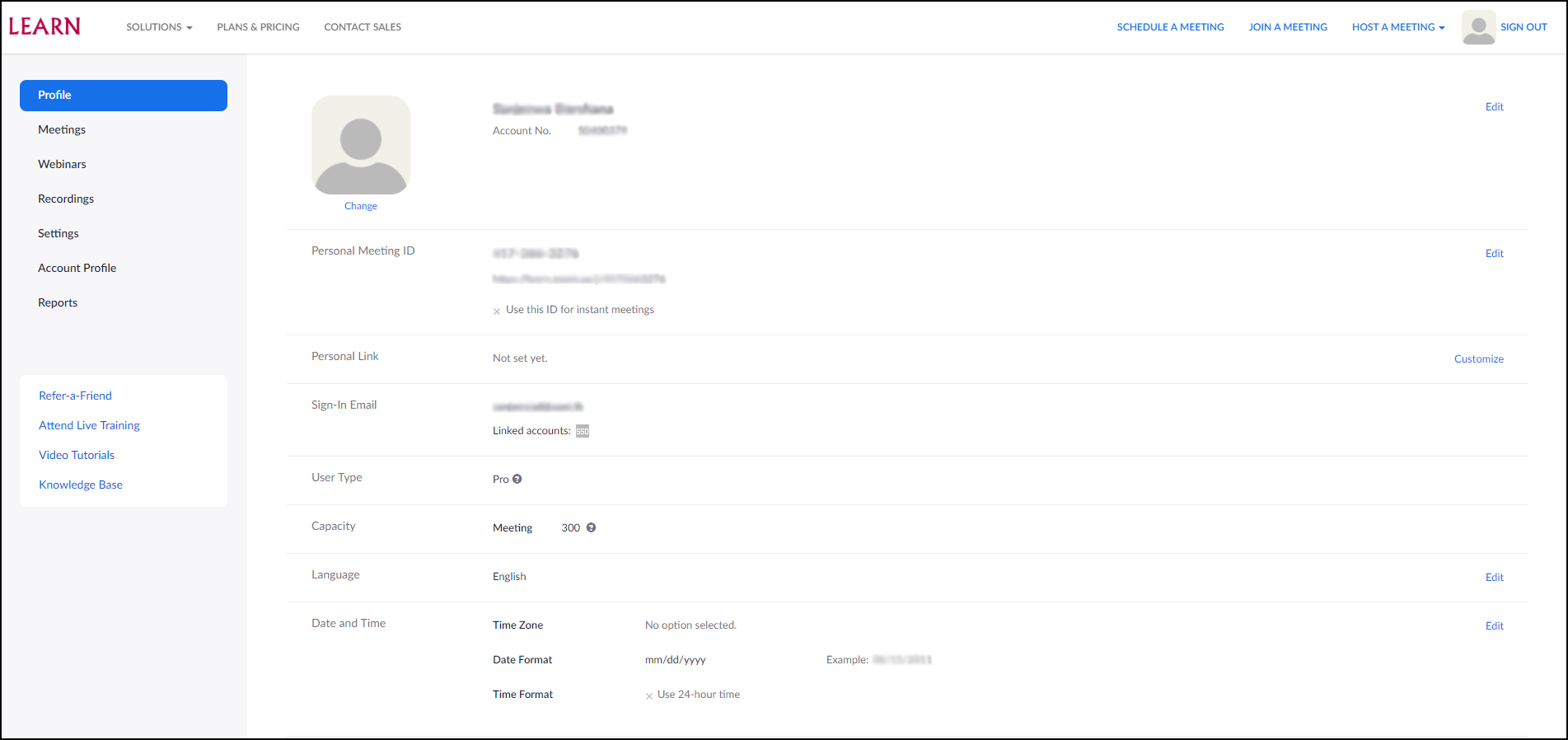
Click here for instructions to create a ZOOM meeting in Moodle
For more details visit how to use ZOOM
